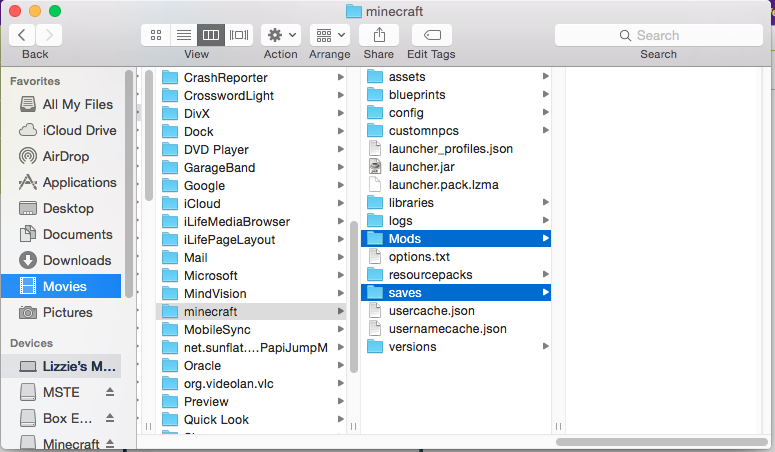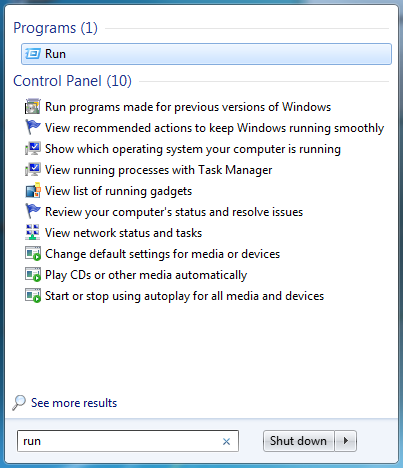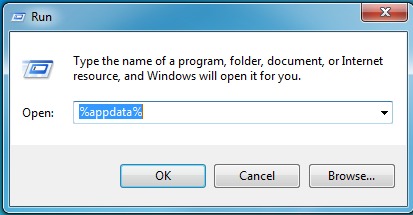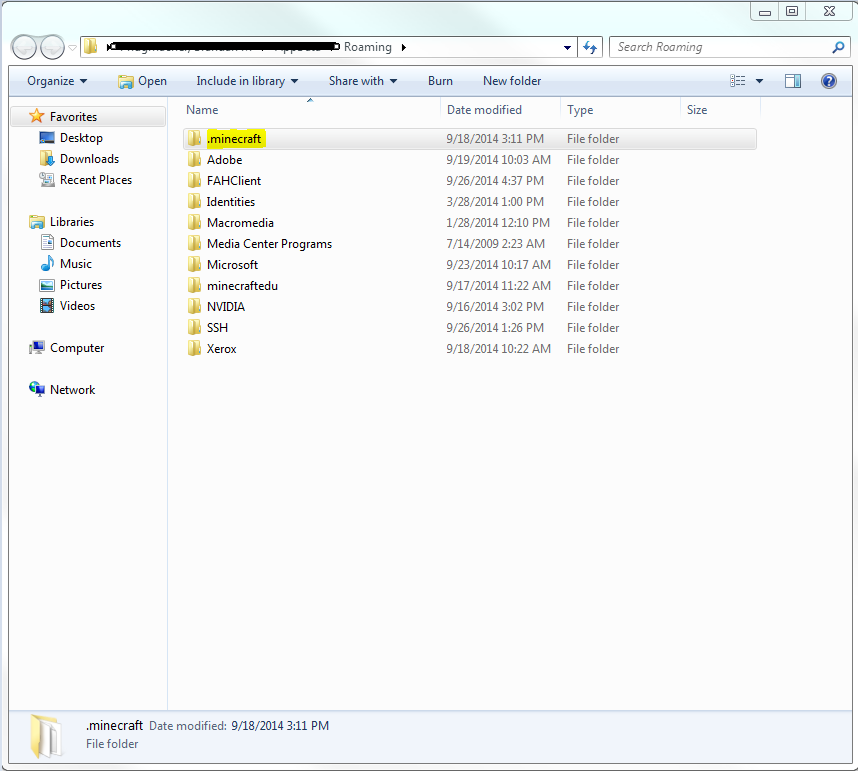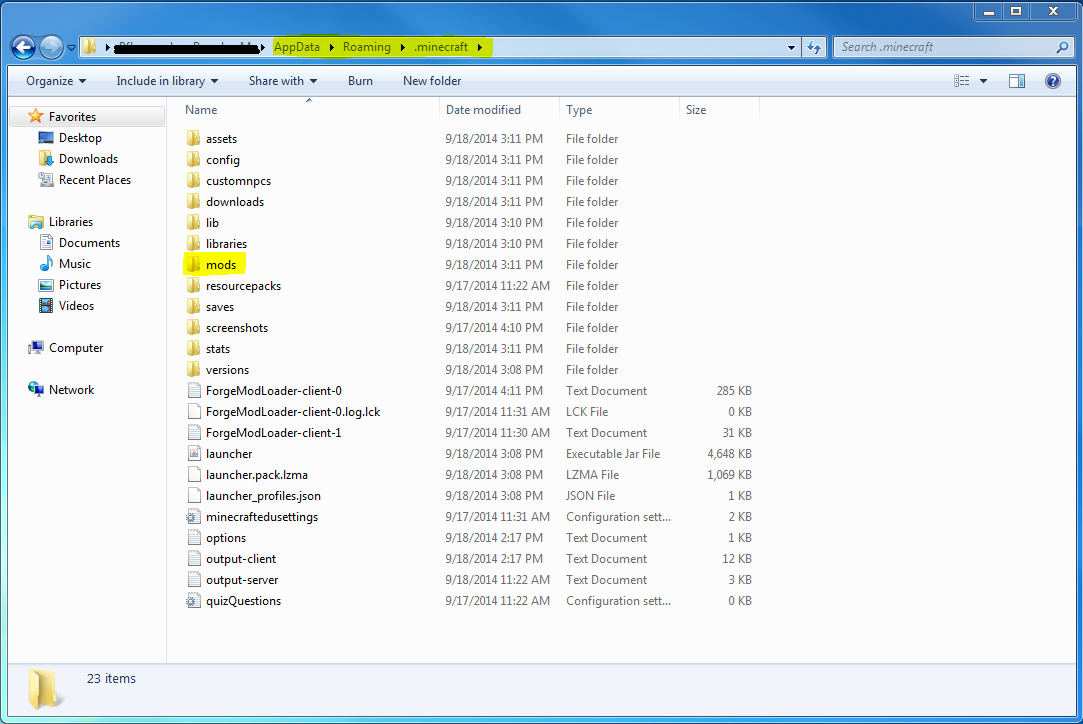Learn to add Worlds to your "Windows" Minecraft.
Step 1. Download the World
Step 2. Navigate to your ".minecraft folder."
Option 1.
Click Start, type "Run"
Type "%appdata%
Select ".minecraft"
Option 2.
Navigate to your "Downloads" Folder
Click on the address bar and delete the text downloads up to the "\"
Copy in "AppData\Roaming\.minecraft\saves"
Step 3. Copy the downloaded world to your "saves" folder.
Learn to add Worlds to your "Mac" Minecraft.
Step 1. Download the World
Step 2. Navigate to your ".minecraft folder."
Open Finder Window
In the top bar select Go -> Go to folder
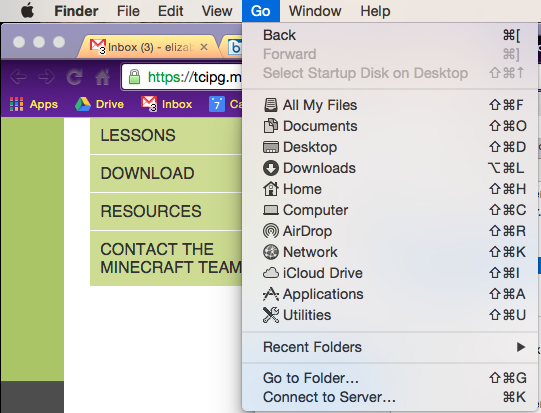
Type in "~/Library/Application Support/minecraft"
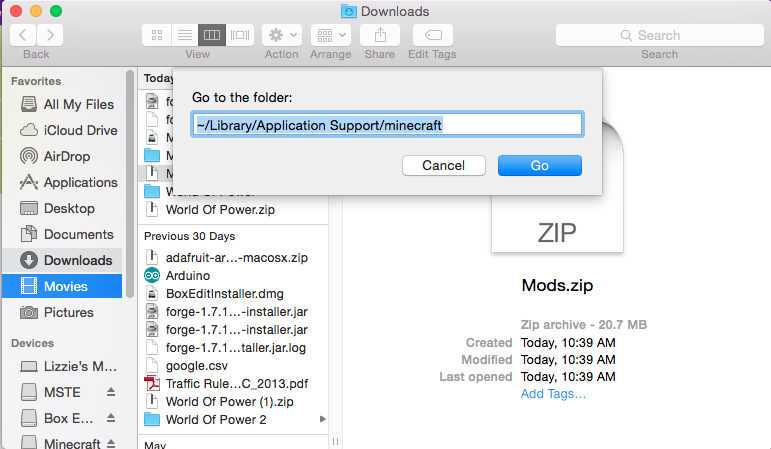
Step 3. Copy the downloaded world to your "saves" folder.